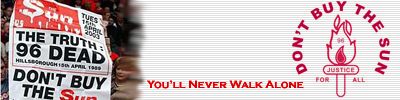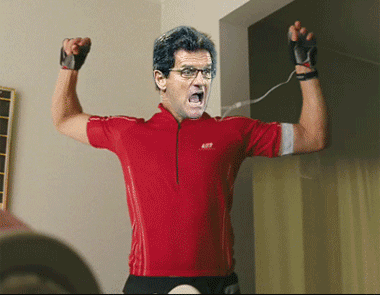Being a bit dense at the internet thing, can anyone tell (make me!) how to make a pic beside my post and signature below my messages?
If anyone mentions html im gonna cry lol!
I need a siggy! - Please....
15 posts
• Page 1 of 1
Cool 
Favourite player was King Kenny, also like the idea of having something to celebrate the 5 European Cups. Being a Scot i love the flag in the Kop with a few national flags on it.
Anything you feel like doing would be much appreciated!

Favourite player was King Kenny, also like the idea of having something to celebrate the 5 European Cups. Being a Scot i love the flag in the Kop with a few national flags on it.
Anything you feel like doing would be much appreciated!

-

Noise Noise - Posts: 48
- Joined: Sat Feb 26, 2005 1:29 pm
I'm sure Sophe or Dward won't mind making you one. But ask nicely 


ABSOLUTE STRENGTH


-

Kash_Mountain - Posts: 4635
- Joined: Tue Sep 20, 2005 9:22 pm
Kash_Mountain wrote:I'm sure Sophe or Dward won't mind making you one. But ask nicely
Kash did you see the state of the ones i made? Haha
Dward made this one for me


YNWA.. Drummerphil_[*]
-

sophe_lfc_4_lyf - >> LFC Elite Member <<
- Posts: 1347
- Joined: Sun Mar 26, 2006 7:49 pm
- Location: Grimsby
I will just chuck one over across the ocean then. You want Lite or Regular?
RIP - Drummerphil - YNWA
" Whats a holly kipper CRA? Is that a scene from batman and Robin " - CGGY
" - CGGY
This is soo true - Daniel - sweetest guy in the world,soft and gentle but good in bed! hes a keeper!!!!!!
" Whats a holly kipper CRA? Is that a scene from batman and Robin
 " - CGGY
" - CGGY
This is soo true - Daniel - sweetest guy in the world,soft and gentle but good in bed! hes a keeper!!!!!!
-
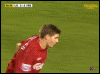
The Canadian Red Army - >> LFC Elite Member <<
- Posts: 2401
- Joined: Mon Oct 11, 2004 5:24 am
The Canadian Red Army wrote:I will just chuck one over across the ocean then. You want Lite or Regular?
Erm....? Is Lite now a word? :P Dunno what your on about lol. I do love Trailer Park Boys though, got any ja-la-peno chips?
Not too shabby AB, im having that big time! Now how do i put it in my profile?

-

Noise Noise - Posts: 48
- Joined: Sat Feb 26, 2005 1:29 pm
For the avatar, well you can do it two ways. You can save it to your computer. Then go to your control panel.
Once you're there go to personal info. Then click avatar options.
Now, scroll down to where it says ''upload your own avatar''. There's a button called browse, just click it and find the location of your avatar on your computer. Then click upload.
After that scroll up where you will see a list of avatars. Find the name of your avatar and click ''add this avatar to my profile"
Now for the sig, go back to the main page of personal info. Then go to ''edit your profile''
Scroll down to where it says ''your signature''.
Now read the following carefully. You need to place img tags before and after the link of your sig which can be found by right clicking your mouse on the image of the sig, then go to properties and then look for the url of the picture. Copy and paste that.
You just put img in front of that link [note you don't need the quotation marks, just the brackets [ ]and ''img'' inside].
Then at the end of the url put img inside the brackets but with the slash in front i.e [ / img ] and whola.
So your sig should look something like [ img ] and then the url goes here [ / img ]
If you have any problems feel free to ask for further help.
PS. Don't put spaces inside the brackets, I had to do it because it wouldn't let me post otherwise.
Once you're there go to personal info. Then click avatar options.
Now, scroll down to where it says ''upload your own avatar''. There's a button called browse, just click it and find the location of your avatar on your computer. Then click upload.
After that scroll up where you will see a list of avatars. Find the name of your avatar and click ''add this avatar to my profile"
Now for the sig, go back to the main page of personal info. Then go to ''edit your profile''
Scroll down to where it says ''your signature''.
Now read the following carefully. You need to place img tags before and after the link of your sig which can be found by right clicking your mouse on the image of the sig, then go to properties and then look for the url of the picture. Copy and paste that.
You just put img in front of that link [note you don't need the quotation marks, just the brackets [ ]and ''img'' inside].
Then at the end of the url put img inside the brackets but with the slash in front i.e [ / img ] and whola.
So your sig should look something like [ img ] and then the url goes here [ / img ]
If you have any problems feel free to ask for further help.
PS. Don't put spaces inside the brackets, I had to do it because it wouldn't let me post otherwise.
Last edited by A.B. on Fri Jan 19, 2007 3:26 am, edited 1 time in total.
YNWA - DrummerPhil
Gone but not forgotten
R.I.P.
Gone but not forgotten
R.I.P.
- A.B.
- LFC Elite Member
- Posts: 11353
- Joined: Thu Aug 12, 2004 2:56 am
Bad Bob wrote:Noise Noise wrote:AB you are a star, thanks so much!
Nice one, mate! One question, though...is the text related to the badge supposed to be in binary?
I don't know what's up with the font. It used to look ''clean'' a long time ago when I did it before. But whenever I make this particular font small [and no it's not binary], it looks weird.
Noise, I redid the text part, here's a better version imo of the sig:

Last edited by A.B. on Fri Jan 19, 2007 8:49 pm, edited 1 time in total.
YNWA - DrummerPhil
Gone but not forgotten
R.I.P.
Gone but not forgotten
R.I.P.
- A.B.
- LFC Elite Member
- Posts: 11353
- Joined: Thu Aug 12, 2004 2:56 am
thats cool stuff A.B, i like em...

-

CarlosRocks - Posts: 325
- Joined: Mon Dec 18, 2006 10:21 pm
- Location: Leeds
15 posts
• Page 1 of 1
Who is online
Users browsing this forum: No registered users and 31 guests
-
- Advertisement